Speak "Friend", and enter! Your journey to the Next Cloud is about to take off!
This Cloud is by invitation only and you have found staring down the rabbit hole! So go ahead and take that leap. This post is written for my mum to get her started on NextCloud.
We host NextCloud in our own data center, and therefore your data is private and shared with no one other than us.
Getting Started
If you get added to a NextCloud server, you will receive a welcome email as follows:
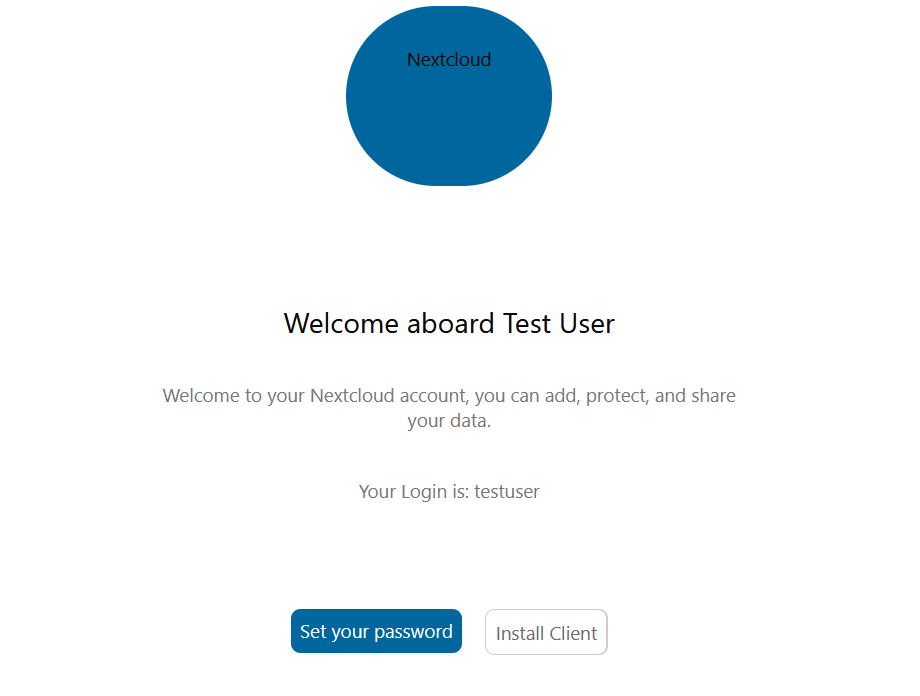
Take a note of your login username just above the buttons. You can choose (optional) to install the client, or user a browser version. Choose the 'set your password' option to log in.
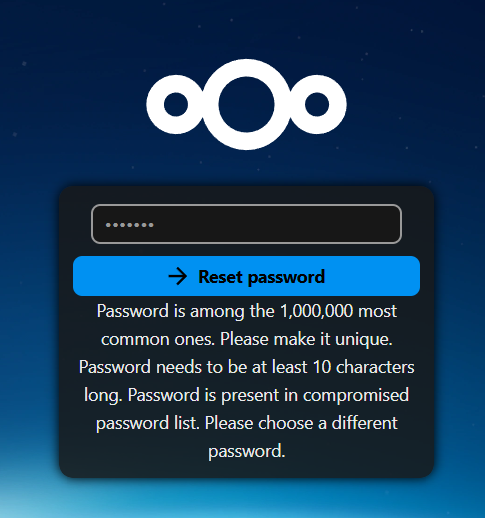
NextCloud will tell you about your poor password choices and check your (the hash of your) password against HaveIBeenPowned to make sure sins of the past do not follow you. Once you've made it happy by choosing a good password, you can log in with the username and password that you have of course remembered (or even better, stored in your password manager) and will see the welcome screen.
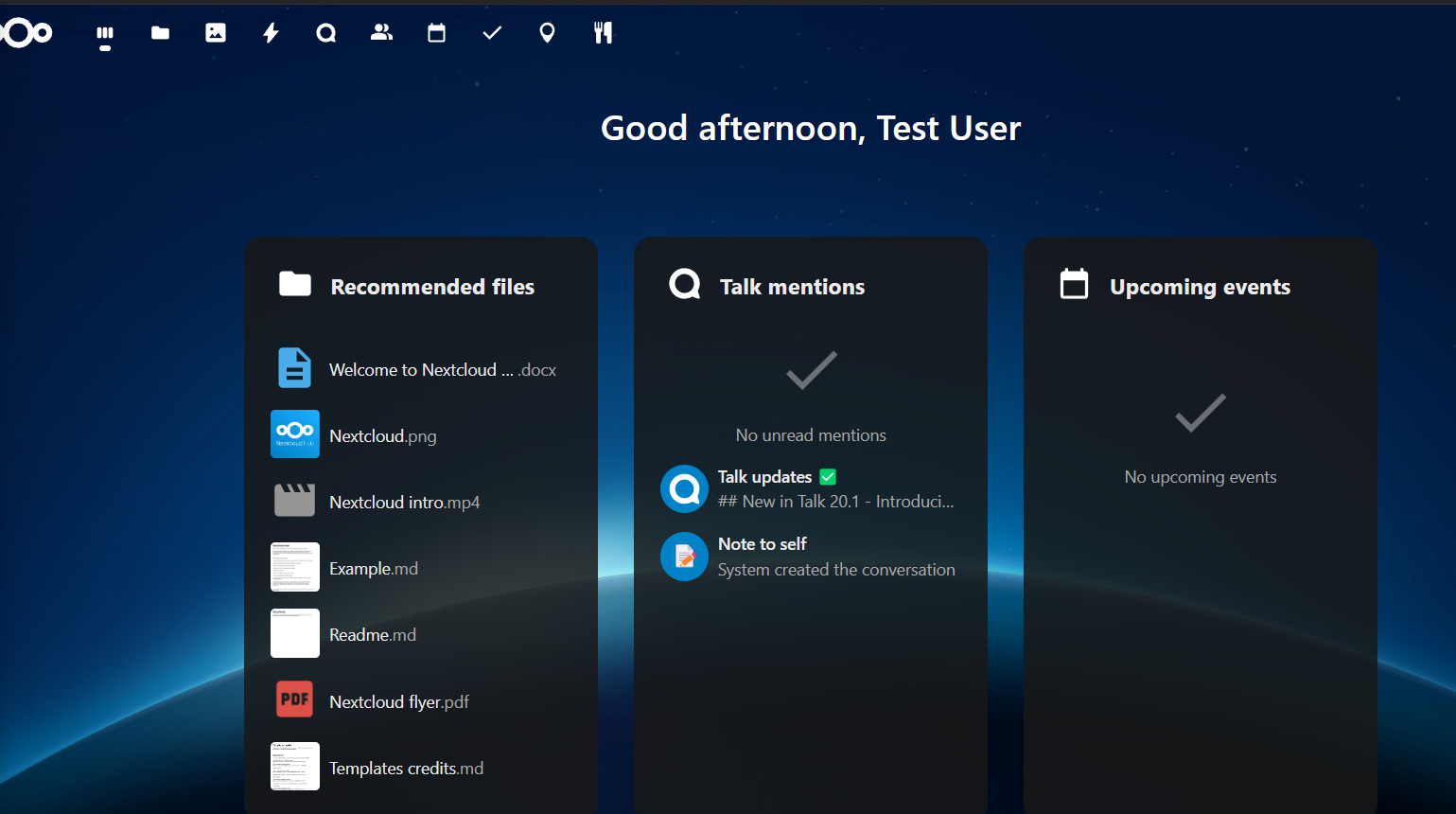
Recommend to bookmark the URL to be able to go back here. If you forget, like I did, there are couple of ways to get back:
- Click on the 'set your password' link again. It will show an error screen since you already set your password. However, if you look at the address bar of your browser, you can see that it has the actual server name followed by "/lostpassword/reset/form/bDnpVmNuidkPyBiMFSqXG/testuser". Click in the address bar, remove this part of the text, i.e. everything after the slash and hit return and you will find yourself either already logged in, or presented with the login screen. Mum: if you get stuck, call us.
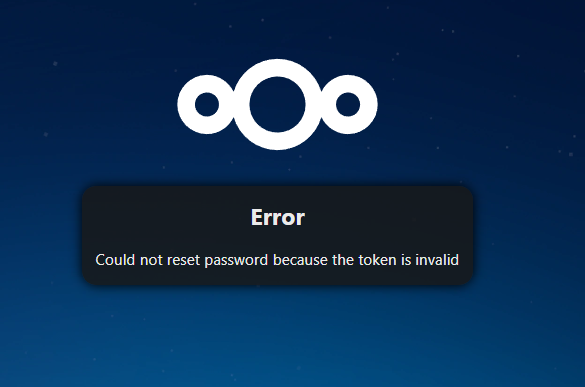
- Starting to to type "nextcloud." in your address bar may also bring up the last URL.


Once logged in, use the icons at the top to select the application you want to use. For now, select the text bubble to go to NextCloud Talk, browser version. The NextCloud talk app will open in the browser. On the left hand side are the various channels and discussions you can be part of, so click between those to send messages.
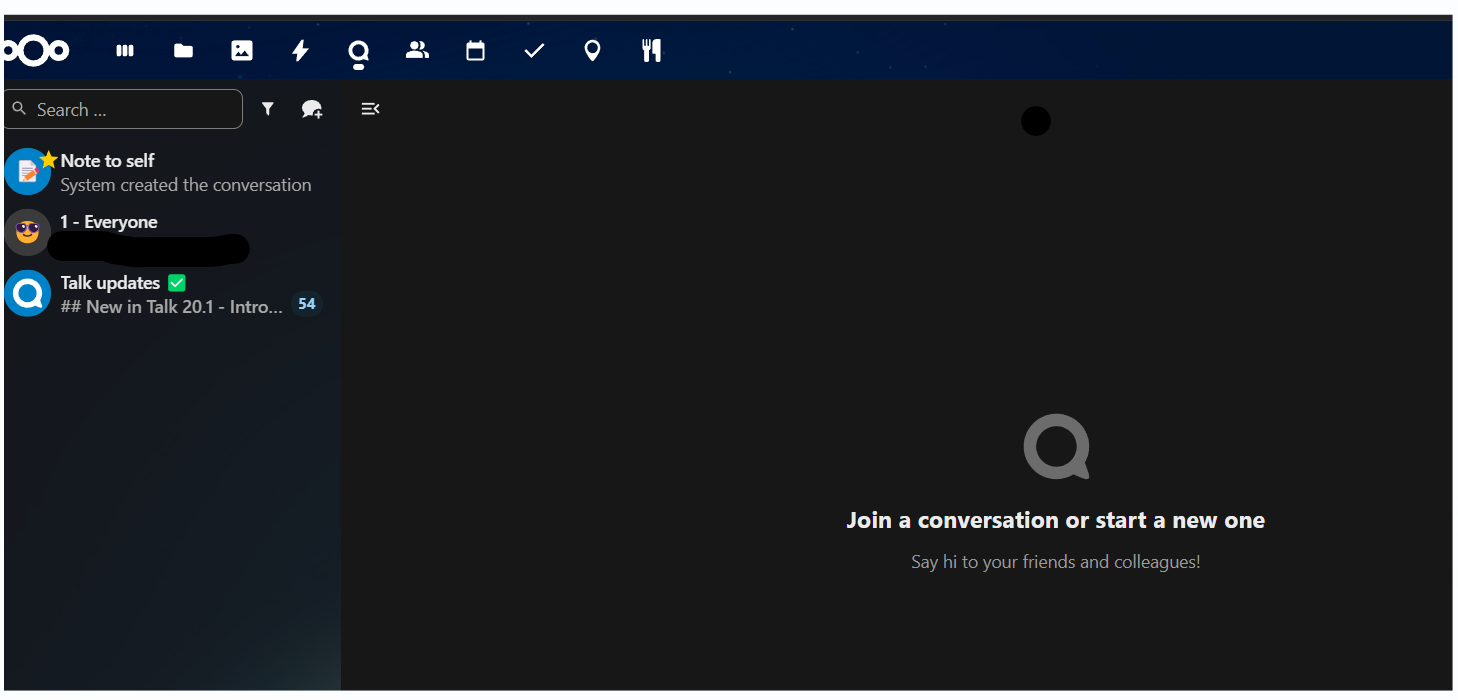
Each channel will have different users on it, and you can start your own chat as well by selecting who you want to talk to. Click on the text bubble with a '+' at the bottom right, and select 'Create a new conversation'.
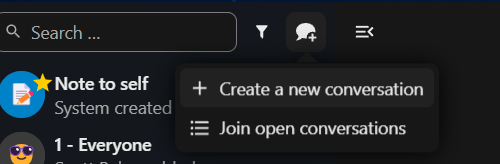
NextCloud talk will ask you who you want to add to the group conversation:
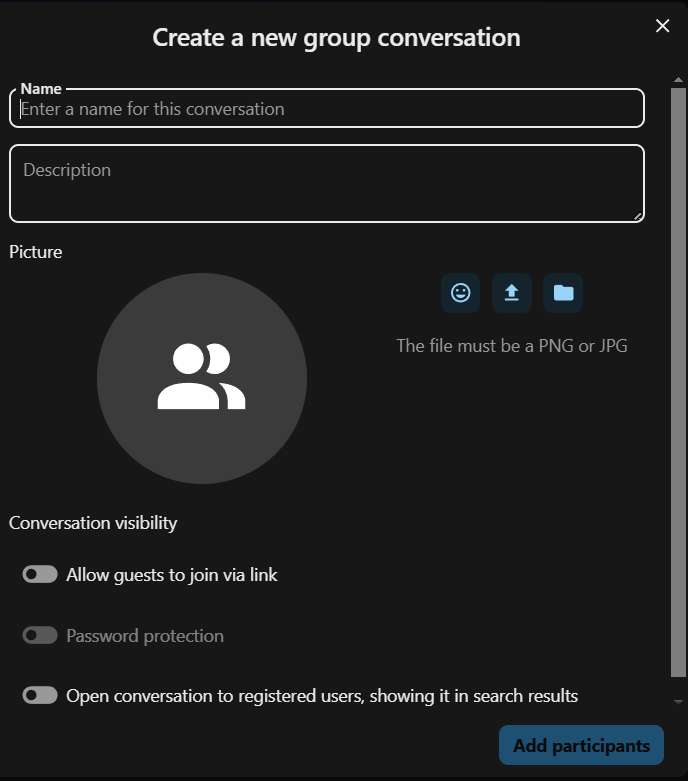
If you chose to download a desktop client for NExtCloud talk, it will look very similar to the browser version, with channels on the left and the actual chat window on the right.
What is NextCloud
NextCloud, like the MS Office 365 suite, comes with a number of 'apps':
- NextCloud talk - chat (like MS Teams or slack)
- Calendar
- Contacts
- File sharing
- But it also has a VERY cool recipe sharing app (icon on the far right). To add a recipe to the collection, you can paste in the URL of the recipe, and the provided web page will be parsed and downloaded to whichever folder you specify in the app settings.
- The "Photos" app lets you point it at a folder and show the photos in a gallery view.
- The "Map" app will present your data based on map coordinates, i.e. you can show where your photos were taken if they have lat/long coordinates in their meta data, and it can show your hiking route if it stored as in GPX format. It does routing as well using Open Street Map and LeafLet.
If you select 'Install Client', a browser window will open from which you can download the desktop client, mobile client, or the server version.
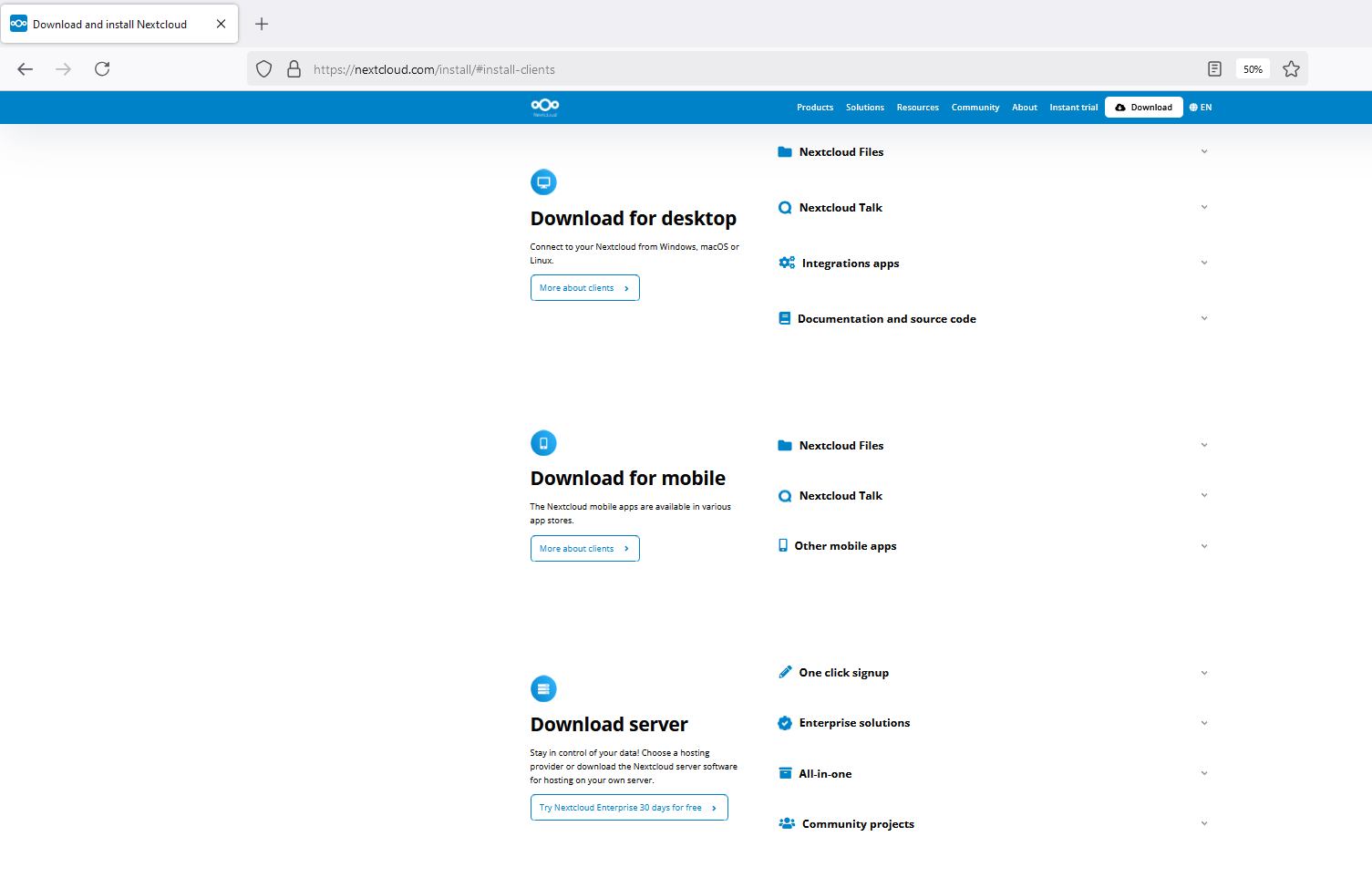


Comments
Starten met Next Cloud
Klopt het dat alles al is ingevuld Jet ? Want je weet, voor mij als digibeet is het niet eenvoudig. Desnoods kan ik Jelle of de buurman vragen.... Ik ben benieuwd. Lief dat je dit hebt geregeld. Mamma.
Add new comment